Add HTTPS To Your Node Express Server
- Rakesh Kumar

- Mar 4, 2019
- 2 min read
Updated: Mar 7, 2019

You need these things:
1. A server running on a linux distribution with root access (via SSH)
2. NodeJS: https://nodejs.org/en/
3. Express : npm install express
4. Certbot
First
To install certbot, copy-paste those lines in a terminal :
$ sudo add-apt-repository ppa:certbot/certbot
$ sudo apt-get update
$ sudo apt-get install certbot
Second, you will generate an SSL certificate with certbot :
$ certbot certonly --manual
Type your domain name(s) without the protocol part. For instance: yourdomain.com
Type Y then ENTER.
Now, don’t continue. You need to run a web server with Node & Express.
Keep your terminal opened somewhere
Now let's generate Node-JS Express app:
npm install express-generator -g
Display the command options with the -h option:
$ express -hFor example, the following creates an Express app named myapp. The app will be created in a folder named myapp in the current working directory and the view engine will be set to Pug:
$ express --view=pug myappThen install dependencies:
$ cd myapp
$ npm install
On MacOS or Linux, run the app with this command:
$ DEBUG=myapp:* npm start
On Windows, use this command:
> set DEBUG=myapp:* & npm startThen load http://localhost:3000/ in your browser to access the app.
The generated app has the following directory structure:
.
├── app.js
├── bin
│ └── www
├── package.json
├── public
│ ├── images
│ ├── javascripts
│ └── stylesheets
│ └── style.css
├── routes
│ ├── index.js
│ └── users.js
└── views
├── error.pug
├── index.pug
└── layout.pug
7 directories, 9 filesYou’re almost done !
Use your favorite code editor and copy-paste this code :
Open the www file and add bellow code
const fs = require('fs'); const http = require('http'); const https = require('https'); /** * Get port from environment and store in Express. */ var port = normalizePort(process.env.PORT || '80'); app.set('port', port); /** * Create HTTP server. */ var server = http.createServer(app); const privateKey = fs.readFileSync('/etc/letsencrypt/live/yourdomain.com/privkey.pem', 'utf8'); const certificate = fs.readFileSync('/etc/letsencrypt/live/yourdomain.com/cert.pem', 'utf8'); const ca = fs.readFileSync('/etc/letsencrypt/live/yourdomain.com/chain.pem', 'utf8'); const credentials = { key: privateKey, cert: certificate, ca: ca }; const httpsServer = https.createServer(credentials, app); httpsServer.listen(443, () => { console.log('HTTPS Server running on port 443'); }); /** * Listen on provided port, on all network interfaces. */ server.listen(port); server.on('error', onError); server.on('listening', onListening); /** * Normalize a port into a number, string, or false. */ function normalizePort(val) { var port = parseInt(val, 10); if (isNaN(port)) { // named pipe return val; } if (port >= 0) { // port number return port; } return false; } /** * Event listener for HTTP server "error" event. */ function onError(error) { if (error.syscall !== 'listen') { throw error; } var bind = typeof port === 'string' ? 'Pipe ' + port : 'Port ' + port; // handle specific listen errors with friendly messages switch (error.code) { case 'EACCES': console.error(bind + ' requires elevated privileges'); process.exit(1); break; case 'EADDRINUSE': console.error(bind + ' is already in use'); process.exit(1); break; default: throw error; } } /** * Event listener for HTTP server "listening" event. */ function onListening() { var addr = server.address(); var bind = typeof addr === 'string' ? 'pipe ' + addr : 'port ' + addr.port; debug('Listening on ' + bind); } don’t forget to modify yourdomain.com
Now press enter in the terminal we have left aside. You will get success message. And now your domain is htttps certified.





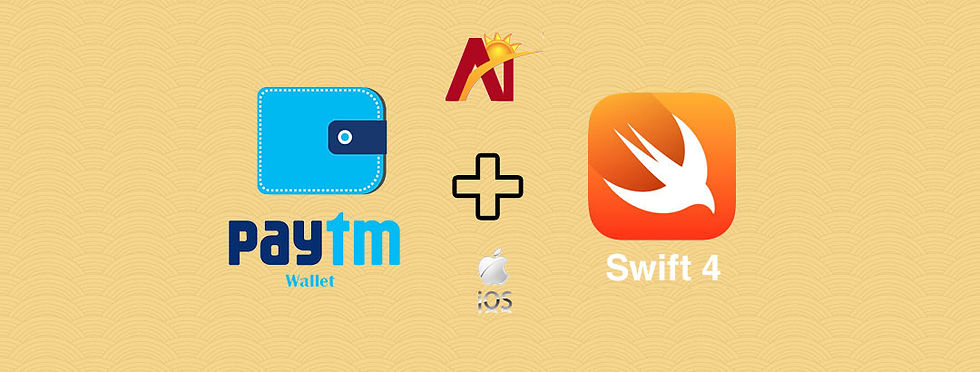
Comments